
Speed Up Online Shopping: Essential Browser Tweaks
Picture this: It’s the holiday rush, you’ve finally found the perfect gift online, and… click… the website takes forever to load. The little spinning wheel mocks you, precious minutes tick by, and you’re one “add to cart” button away from a stress meltdown. We’ve all been there, right?
Slow-loading websites aren’t just a minor annoyance, they’re dealbreakers. Studies show that even a one-second delay can cause a 7% drop in conversions. That means fewer sales, unhappy customers, and even a ding to your site’s search engine ranking.
But don’t despair, fellow shopper! You’re not at the mercy of sluggish servers and bloated websites. This guide is your roadmap to a faster, smoother, more enjoyable online shopping experience. We’re going to dive into the nitty-gritty of your web browser, uncovering hidden settings and clever tweaks that can turbocharge your shopping sprees.

Get ready to kiss those spinning wheels goodbye, because we’re about to unlock the speed you crave. Whether you’re a tech newbie or a seasoned pro, there’s something here for everyone. Let’s transform your browser from a pokey shopping cart into a supersonic shopping spree machine!
Understanding the Anatomy of a Speedy Browser
Before we jump into the tweaks, let’s take a moment to understand what makes a browser fast – or slow. Think of your browser like a car: It needs the right parts and regular maintenance to run smoothly.
What Slows Us Down?
Just like a car can get bogged down by excess weight, your browser can be slowed by several factors:
- Bloated Code: Some websites are built with tons of unnecessary code, like a jalopy held together with duct tape and rusty nails.
- Heavy Images and Videos: High-resolution images and videos look great, but they can also be gas guzzlers, slowing down page load times.
- Excessive Ads and Trackers: These are like pesky hitchhikers, clinging on and slowing you down without offering much value.

The Metrics That Matter
To really understand browser speed, we need to look under the hood at some key metrics:
- TTFB (Time to First Byte): This is how long it takes for the website’s server to respond to your browser’s request, like the time it takes for a traffic light to turn green.
- Page Load Time: This is the total time it takes for everything on the page to load, from the text and images to the ads and trackers.
- User Interaction: This is the moment when you can actually start using the website, even if some elements are still loading in the background.
Why It’s Not Just Your Internet
You might have the fastest internet connection on the block, but that doesn’t automatically mean your browser is running at top speed. Even with a supercharged engine, a poorly tuned car won’t win any races.
Essential Browser Tweaks: Level Up Your Shopping Game
Get ready to transform your browser from a sluggish snail to a speed demon with these simple yet effective tweaks:
The Power of a Clean Slate
Imagine trying to run a race while carrying a backpack full of rocks. That’s what it’s like for your browser when it’s weighed down by cached data and cookies.
- Cache: This is where your browser stores bits and pieces of websites you visit so it can load them faster next time. But, over time, the cache can get cluttered and actually slow things down.
- Cookies: These are small files that websites use to remember your preferences and track your activity. While some cookies are helpful, others can be intrusive and slow down your browsing.

Here’s how to clear your cache and cookies in a few popular browsers:
- Google Chrome: Go to Settings > Privacy and security > Clear browsing data.
- Mozilla Firefox: Go to History > Clear Recent History.
- Microsoft Edge: Go to Settings > Privacy, search, and services > Clear browsing data.
- Apple Safari: Go to History > Clear History.
Extension Audit
Browser extensions can be incredibly useful, but they can also be resource hogs. It’s like adding extra passengers to your car – each one adds a little weight and slows you down.
Take a few minutes to review your extensions and disable any that you don’t use regularly. You might be surprised at how much this can speed up your browsing.
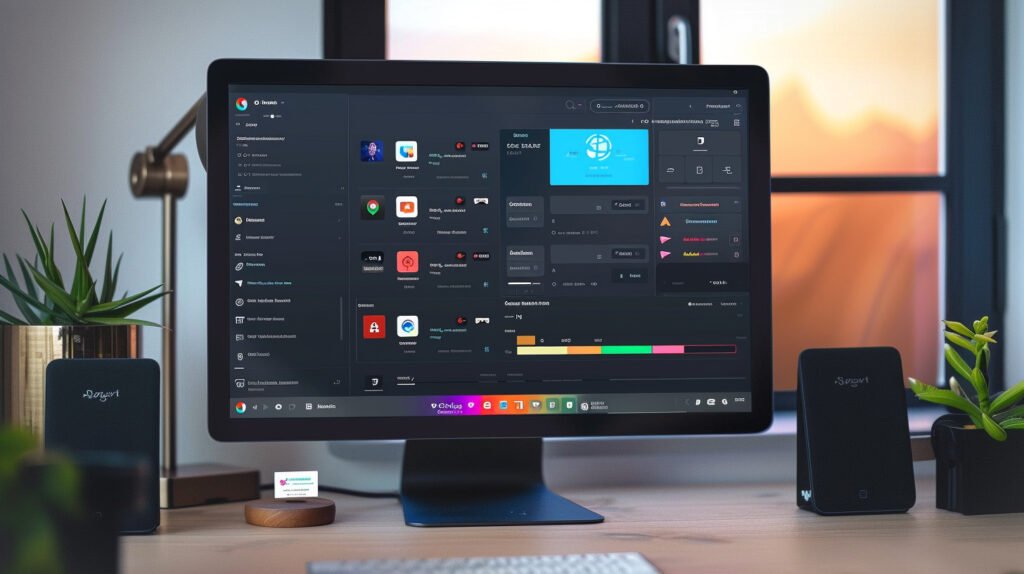
The Latest and Greatest
Keeping your browser up to date isn’t just about getting the latest features and security patches. Often, updates also include performance improvements that can make your browsing noticeably faster.
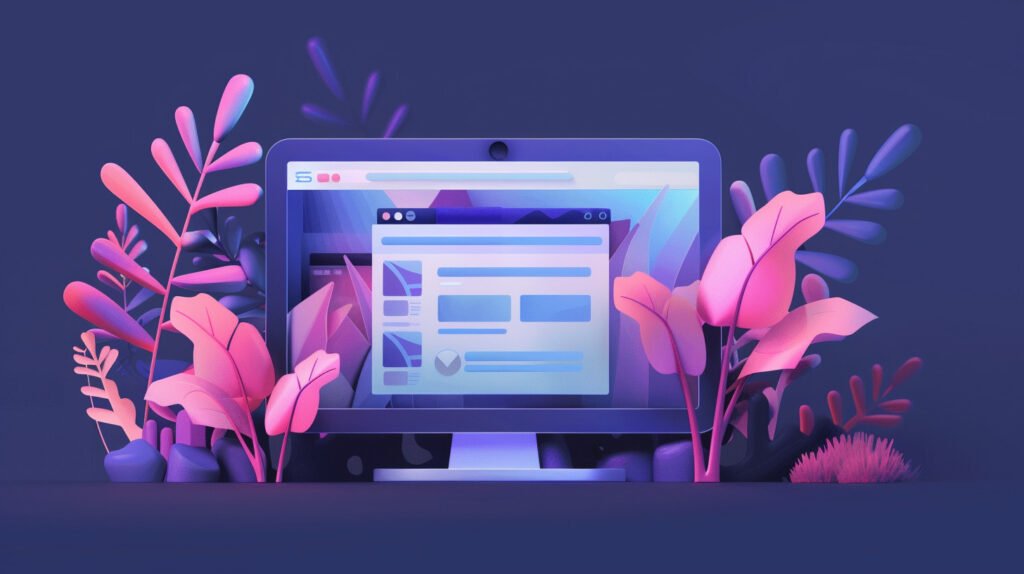
Hidden Settings, Big Impact
Most browsers have hidden settings that can be tweaked to improve performance. Here are a couple of examples:
- Hardware Acceleration: This lets your browser use your computer’s graphics card to speed up page rendering. To enable it in Chrome, go to Settings > System and toggle on “Use hardware acceleration when available.”
- Preload/Prefetch: These features allow your browser to start loading resources in the background before you even click on them. This can make pages load faster, but it can also use more data. To enable preloading in Chrome, go to Settings > Privacy and security > Cookies and other site data and toggle on “Preload pages for faster browsing and searching.”
Content Blockers: Your Secret Weapon
Content blockers are like a bouncer for your browser, keeping out unwanted ads and trackers that can slow down page loading times. Many popular content blockers, like uBlock Origin and Adblock Plus, also have features that can further optimize your browsing experience.
Browser Alternatives: Niche Suggestions
If you’re really serious about speed, you might want to consider switching to a different browser altogether.
- Privacy-Focused Browsers: Browsers like Brave and Firefox Focus are designed with privacy in mind, but they also tend to be lighter and faster than their mainstream counterparts.
- Text-Based Browsers: For the ultimate in speed, you could even try a text-based browser like Lynx. These browsers don’t load any images or videos, so they’re incredibly fast, but they’re not for everyone.
Beyond the Browser: Holistic Speed Strategies
While tweaking your browser is crucial, don’t forget that it’s part of a larger ecosystem. Optimizing other aspects can further enhance your shopping experience:
Wi-Fi Optimization
Your internet connection is the highway your browser travels on, so make sure it’s in tip-top shape.
- Channel Surfing: If you’re using Wi-Fi, try switching to a different channel to avoid interference from other devices. Most routers have a setting for this.
- Router Placement: Make sure your router is in a central location and not obstructed by walls or furniture.
- Firmware Updates: Check if your router has any firmware updates available. These often include performance improvements and security patches.

Device Maintenance
Even a powerful browser can struggle if your device is running low on resources.
- Clear Storage: Delete unnecessary files and apps to free up space on your hard drive or SSD.
- Close Background Apps: Some apps can hog resources even when you’re not actively using them. Close any apps you don’t need.
- Restart: If your device has been running for a while, a simple restart can sometimes do wonders for performance.
The Power of Routine
Just like regular car maintenance, keeping your digital tools in top shape requires some ongoing effort.
- Schedule Updates: Set reminders to update your browser, extensions, and operating system regularly.
- Clear Cache and Cookies: Make it a habit to clear your browser’s cache and cookies periodically.
- Monitor Performance: If you notice your browser slowing down, take a few minutes to troubleshoot the issue.
By taking a holistic approach to speed optimization, you’ll create a smoother, more enjoyable online shopping experience from start to finish.
Exclusive Tip: The “Shopping Mode” Experiment
Think of it as creating a zen garden just for your online shopping. Most browsers allow you to create multiple profiles, each with its own settings, extensions, and even visual themes. Why not dedicate one profile solely to shopping?
The Concept
The idea is simple:
- Create a new browser profile: Give it a name like “Shopping Mode.”
- Minimalism is Key: Install only the essential extensions for shopping (password managers, coupon finders, etc.). Avoid anything that might slow things down.
- Cookie Jar Separation: By using a separate profile, you keep your shopping cookies isolated. This prevents tracking bloat from other browsing activities, potentially speeding up page loads on shopping sites.
- Mental Shift: Entering “Shopping Mode” can help you focus and avoid distractions, potentially leading to more efficient and mindful purchasing decisions.
The Benefits
- Maximum Speed: With fewer extensions and less cookie clutter, your “Shopping Mode” profile will be optimized for speed.
- Privacy Boost: Isolating your shopping activity can help protect you from tracking and targeted advertising.
- Focused Shopping: A dedicated profile can create a mental shift that helps you stay on task and avoid impulse purchases.
How-To: Create a Profile
Here’s a quick guide on how to create a new profile in a few popular browsers:
- Google Chrome: Click on your profile icon in the top-right corner, then click “Add.”
- Mozilla Firefox: Go to about:profiles in your address bar.
- Microsoft Edge: Click on your profile icon, then click “Browse as guest.” (This creates a temporary profile, but you can customize it to make it permanent.)
Ready to embrace the “Shopping Mode” experiment? Give it a try and see if it transforms your online shopping experience!
Your Speedier Shopping Awaits
We’ve covered a lot of ground, from understanding the inner workings of your browser to exploring exclusive tips like the “Shopping Mode” experiment. By now, your browser should be feeling less like a rusty shopping cart and more like a finely tuned sports car.
Remember, the key to a speedy browser is not just one magic trick, but the cumulative effect of all these tweaks. Think of it like a pit crew working together to get their race car in peak condition.
Clearing your cache and cookies is like changing the oil, keeping your extensions in check is like maintaining proper tire pressure, and updating your browser is like upgrading your engine. Each step contributes to a smoother, faster, more enjoyable ride.
So, go forth and put these tips into action! Take control of your browsing experience and make online shopping the joyful, efficient experience it was meant to be. Don’t let slow websites hold you back any longer. Your speedier shopping awaits!
And remember, if you have any questions or want to share your own speed-boosting tips, feel free to leave a comment below. Happy shopping!
FAQs
Will clearing my cache and cookies delete my saved passwords and autofill information?
No, clearing your cache and cookies won’t affect your saved passwords or autofill information. Those are stored separately in your browser’s settings.
I’ve tried all the basic tweaks, but my browser is still slow on some specific shopping sites. What else can I do?
If certain sites are consistently slow, it could be due to their own server issues or heavy content. Try disabling images or JavaScript on those sites to see if that helps. You can also try using a different browser or a VPN to see if that improves performance.
Are there any browser tweaks that are specifically beneficial for mobile shopping?
Yes! On mobile, data-saving modes can help. Also, consider using lite versions of apps or browsers designed for lower-end devices. Regularly closing background apps can also free up resources.
Can using a VPN actually slow down my shopping experience?
It’s possible. If you choose a VPN server that’s far away or overloaded, it can add latency and slow down your connection. Opt for a reputable VPN provider with servers optimized for speed.
I’m not very tech-savvy. Are there any simple, one-click solutions to speed up my browser?
While the best results come from a combination of tweaks, browser extensions like “Speed Dial 2” or “The Great Suspender” can automate some optimizations for you.
Is it worth investing in a faster internet plan just for online shopping?
If your current internet speed is very slow, upgrading your plan might help. However, optimizing your browser can often make a significant difference even on a slower connection.
Does using a “private browsing” or “incognito” mode make my shopping faster?
Not necessarily. These modes prevent cookies and browsing history from being stored, which might slightly improve speed on some sites, but the impact is usually minimal.
Are there any browser settings specifically designed for online shopping that I should be aware of?
Some browsers have experimental features like “Shopping Mode” or “Reader Mode.” While not specifically for speed, they can declutter pages and potentially improve the shopping experience.
Can my antivirus or security software slow down my browser while shopping?
Yes, some security software can perform real-time scans that might impact browser speed. Check your software settings to see if you can adjust scan frequency or exclude specific shopping sites.
Is there a “best” browser for fast online shopping?
The “best” browser depends on your individual needs and preferences. However, browsers known for speed and performance include Brave, Vivaldi, and Opera GX.

Hey, I’m Mark. Keeping our site running smoothly is my jam. If something’s not working right, it’s like a glitch in the Matrix for me. Outside of work, you’ll catch me crushing the latest video game or sampling the best craft beers in town.